hi friends.. Here is the small tutorial to recover your Saved Passwords from your Browser,
Google Chrome :
ENABLE PASSWORD SAVE OPTION
You can easily enable Chrome to save passwords for website you visit. Click the Tools menu > Select Options > Click the Minor Tweaks tab and then check option ‘Offer to save passwords’. Now Chrome will save username and passwords for you.
You can easily enable Chrome to save passwords for website you visit. Click the Tools menu > Select Options > Click the Minor Tweaks tab and then check option ‘Offer to save passwords’. Now Chrome will save username and passwords for you.
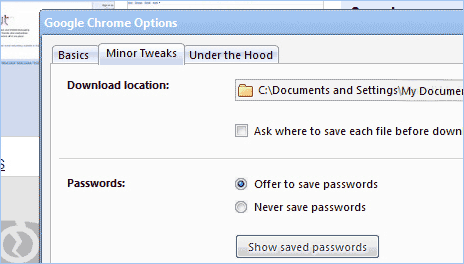
HOW TO VIEW STORED PASSWORDS?
Click the Tools menu > Select Options > Click the Minor Tweaks tab. In the ‘Passwords’ section, click the Show saved passwords button.
Click the Tools menu > Select Options > Click the Minor Tweaks tab. In the ‘Passwords’ section, click the Show saved passwords button.
Firefox :
In Firefox, navigate to the Tools \ Options menu item. Select the Privacy button, the Passwords tab, and then click on View Saved Passwords. You’ll be presented with this screen:

Click the Show Passwords button, and navigate down to the website password you are looking for
Safari :

In Firefox world viewing the saved passwords is really easy . You just need to go to Firefox preferences in Mac ( and tools> options in Windows ) then to Security tab and click on the “Saved Passwords” then “Show Passwords” . Its not possible from Safari menu to see the Autofill passwords . In Mac there is something called “Keychain Access” which does this thing of saving and revealing the saved passwords from Safari as well as other Mac application . So basically to see the Safari saved password in Mac open Keychain Access navigate to the website or username whose password you forgot , right click the particular row and click ” Copy Password to Clipboard” . You can paste it to any text editor ( eg. Textedit ) and see the saved password. This way finally , i got my lost password  .
.

In Windows version of Safari its not possible to see the saved password as Windows version of Safari also doesn’t have show password option in its Preferences> Autofill . Note: not for Windows
Labels
Techno-Rebels Chat
Blog Archive
-
▼
2010
-
▼
October
- Facebook Apps leaking personal Data
- Free Utilities download
- How to get stored Passwords from Browsers
- Google's next project
- Firebug script for your IE, chrome, safari etc..
- 200 evasion techniques are used by hackers
- how to clear computer's memory
- 5 individuals arrested on Cybercrime in Ukraine
- How to Remove Brontok Virus
- Windows xp - Basic tricks
- All About Trojan Horses (virus)
- E.Book : Computer Security And Cryptography
- Inox Website is infected
- Chinese Cyber-War against India
- PASSWORD HACK LOCATION
- Useful Commands
- How Not To Get Caught I think one of the most u...
- PORT KNOCKING
- "Bom Sabado! " - hope every one came across this w...
-
▼
October

Post a Comment